Help & FAQ
How can we help you today?
See FAQs
Using and managing your service
See FAQs
Technical Troubleshooting
See FAQs
Getting started
See FAQs
Setting up your device
See FAQs
Recharge & billing
See FAQs
Using and managing your service
See FAQs
Technical Troubleshooting
See FAQs
Getting started
See FAQs
Setting up your device
See FAQs
Recharge & billing
See FAQs
Using and managing your service
See FAQs
Technical Troubleshooting
See FAQs
FAQs: Getting started
How do I purchase an ALDImobile product?
To purchase an ALDImobile plan, which includes a new SIM card and your first recharge, click here.
To purchase an ALDImobile SIM card which includes $5 PAYG credit, click here.
If you're an existing ALDImobile customer and would like to recharge your ALDImobile service, click here for more information.
What is Auto Recharge?
Auto Recharge automatically recharges the same Mobile Plan, Family Plan, Data Plan or Super Pack when it expires. We'll send you an SMS and email to let you know we've renewed your plan.
Payment methods
You must have a valid Visa Card, Mastercard or PayPal payment method stored on your account.
You can add or update payment methods within your MyALDImobile online account or via the App. You can also enable or disable the Auto Recharge function there.
Timing
Auto Recharges commence just after midnight on the day your recharge expires. Recharges are processed in batches and it generally takes 3-4 hours for the entire batch to complete.
It's important to have PAYG credit or you may find yourself without outgoing services while the batch process runs. If you use your PAYG credit during this time all charges are valid, and we will not refund the credit you have used.
If you are not comfortable using PAYG credit while the batch process runs it is recommended that you recharge manually instead.
What removes Auto Recharge?
There are few transactions that will automatically remove Auto Recharge and require you to re-enable it.
- Manual recharges
- If you perform a manual recharge whilst Auto Recharge is active, your Auto Recharge status will be removed.
- You will need to turn your Auto Recharge back on if you wish to continue using Auto Recharge
- Changing plans
- If you have Auto Recharge setup on one of your numbers, and you change that number to a different plan, your Auto Recharge status will be removed.
- You will need to turn your Auto Recharge back on if you wish to continue using Auto Recharge
Failures
There are several reasons why an Auto Recharge may fail:
- Expired credit card – ensure that your credit card details are current
- Credit card not on file – ensure that you register your credit card for payment
- Change of bank account – you may have changed banks or opened a new account
- Insufficient funds – there are not enough funds in your bank account to cover the recharge amount
In these events you shall be notified by SMS on the number registered to your service.
Super Pack Activation
New ALDImobile customers
Welcome!
If you bought a Super Pack in store
Please follow the steps below:
- Go to my.aldimobile.com.au/activate/
- Enter the activation code from the starter pack
- Follow the on-screen process
Existing ALDImobile customers
Thank you for being a valuable customer!
If you bought a Super Pack in store
Please follow the steps below:
- Login to your account
- Click on "Recharge", then “Add voucher code”
- Enter the voucher code that’s inside the pack
- Follow the on-screen process
- Note that if you have an existing plan, adding a Super Pack will override this and any unused data will not rollover
If you wish to renew or add a Super Pack
Please follow the steps below:
- Login to your account
- Check that you've saved your credit card or PayPal account in the Manage Account section
- Click on “Recharge”
- Click on “Mobile plans”
- Choose the Super Pack you want and recharge
- Note that if you have an existing plan, adding a Super Pack will override this and any unused data will not rollover
Nano, Micro or Standard - What size is ALDImobile’s SIM card?
Our SIM cards are “3 in 1” which means they have a standard SIM, a micro SIM and a nano SIM all in the one card. You simply punch out the size that fits your device.
Buy a Pay As You Go SIM or select one of our Mobile, Data or Family Plans to get started today.
Ready to build your own Family Plan?
Whether you are a new or existing ALDImobile customer this post gives you all the information you need to get started with one of our popular Family Plans.
Read each of the options below and choose the right one for you.
Option 1: You’re new to ALDImobile
Option 2: You’re an ALDImobile customer with services on the same account
If you have multiple services on your account already and want to join them in a Family Plan:
- Recharge the selected owner service with a Family Plan
- Access the Family Plan dashboard from your MyALDImobile account
- Move the services across
Any existing plan you have on the other services will be cancelled so best wait until the plan expires.
To add a new service to your Family Plan, login to your account, activate the SIM and move the service into the plan. Easy.
Option 3: You’re an ALDImobile customer and want to add new services for a Family Plan
If you already have an ALDImobile service and you want to add a new one and then build a Family Plan:
- Purchase SIM cards for each new service
- Login to your account and activate the SIMs
- Recharge the chosen Owner service with a Family Plan
- Move the new services into the plan via your Family Plan dashboard
Option 4: You’re an ALDImobile customer and want to invite other ALDImobile customers to join your Family
- Recharge with a Family Plan
- Access the Family Plan dashboard from your online account
- Invite other ALDImobile customers to join your plan
- The invitee can accept or decline the invitation from their online account
- If they accept, we’ll transfer the service into your name and move it into your Family
Option 5: You want to transfer services from another Telco and start a Family Plan
If all the services are in your name, purchase a SIM for each one, log in and activate online and choose “transfer my number”. Once the services are active, follow step 2 above.
If some of the services are in another person’s name, they’ll need to activate a SIM and transfer their service to ALDImobile. You can then invite them to join your Family Plan as in step 4.
Important note: You cannot transfer a mobile from another Telco which is in someone else's name, into your name at ALDImobile.
What handset can I use with my ALDImobile SIM?
From 28 October 2024, your handset must support:
- 4G Band 28 (700 MHz) for network coverage
- VoLTE capability, with emergency calls being made over 4G
- 5G Band n78 (3.6 GHz) if you want 5G access
Additional bands for enhanced performance (availability varies by location):
- 4G: Band 3 (1800 MHz), Band 1 (2100 MHz), Band 7 (2600 MHz)
- 5G: Band n5 (850 MHz), Band n7 (2.6 GHz), Band n258 (26 GHz)
If you are unsure about the compatibility of your handset, the best place to check is in the user guide that was supplied when you purchased the handset or with the handset manufacturer directly.
Why can't I recharge with a Mobile Plan?
If you cannot see the option to recharge with a Mobile Plan, this is because your service is expired.
You will need to recharge your service with Pay As You Go credit to re-actviate your service; you can then use the PAYG credit to convert it to a Mobile Plan.
Please note that you will have to wait for your Pay As You Go recharge to complete before you are able to convert your credit.
We'll send you an SMS once the recharge is complete and then you'll know you are able to use the credit to purchase a Mobile Plan.
If your service has been expired for more than 90 days, you may not be able to re-activate your service, so please make sure you do not allow your service to expire.
How do I get a refund on my Plan?
ALDImobile does not provide refunds on recharges or Plans that have been purchased.
If you have purchased the incorrect Mobile Plan, you can refer to this help article.
If you cancel your service or move to a different provider, you will forfeit any remaining credit you have.
Can I remove a User from the Family Plan?
Yes you can if you are the Owner.
- You will need to login to your My ALDImobile account online and then go to the Family Plan Dashboard.
- You will see the Users service number, and a button that says 'Remove User', click this and the User will be removed from the Family Plan.
- The service will remain on the account under the Owners name and can then be recharged with a Plan, it can also be re-added to the Family Plan.
You should follow these steps if you want to recharge a User service with a different type of Plan to the Family Plan.
Do I have to add multiple services to my Family Plan?
Once you have set up a Family Plan on an Owners service, you can add up to a maximum of 3 additional Users at any time.
When a User successfully joins the Family Pack they will have access to the calls, SMS and data available for that Family Plan until the current expiry date.
What do I do with an invitation to join a Family Plan?
If you accept an invitation to join a Family Plan on another account you will first need to agree to transfer Ownership of your service to the account holder/Owner for the Family Plan you wish to join.
Once you accept the invitation, your service will be moved to the Family Plan Owners account and you relinquish your owenrrship of the service.
Any current Plans or Packs you have on your service will be cancelled and value forfeited when you acept the invite and will not be refunded, so make sure you are ready to move to the Family Plan on the new account.
Unused data will not rollover but PAYG credit will transferred and will remain on the service.
Whose name is a Family Plan account set up in?
A Family Plan can only be set up on one single account.
The account holder (Owner) is legally and financially responsible for all services on the Family Plan and all services will be in that persons name.
What happens to my plan and PAYG when I join a Family Plan?
You will forfeit any remaining inclusions on your Plan when you join a Family Plan but your PAYG balance will be maintained.
How do I add services to my Family Plan that are on different accounts?
Once you have set up a Family Plan with an Owner service, you can use the "invite service" function on the Family Plan dashboard to invite other ALDImobile services to join the Family Plan.
Invitations will be sent to the other customer's ALDImobile online account for their action, however no notification will be sent to them.
This will change the Ownership of those services into the Owner's name so the original account holder will need to accept the invitation by logging on to their My ALDImobile online account and agree to transfer ownership of their service. Once this is agreed to, the service will move to the Owners account and will be added to the Family Plan.
Any current plans on that service will be cancelled and value forfeited. Unused data will not rollover but PAYG credit will transferred and will remain on the service.
What Government document do you need to activate my service?
If you are an Australian resident you can provide either your driver's license information, or your Medicare card information to enable us to verify your identity.
If you are not an Australian resident, you can provide your passport information instead.
How do I activate a Family Plan?
In accordance with ACMA Legislation, we can only accept instructions to transfer a number from the person currently maintaining the service.
As you are establishing this Family Plan in your name, any service you wish to transfer to us must be in your name.
If you wish to transfer a service in another name into your Family Plan, the current owner will need to transfer this service to us and then you can invite them into the pack.
What handsets are compatible with my ALDImobile SIM?
From 28 October 2024, your device must support:
- 4G Band 28 (700 MHz) for network coverage
- VoLTE capability, with emergency calls being made over 4G
- 5G Band n78 (3.6 GHz) if you want 5G access
Additional bands for enhanced performance (availability varies by location):
- 4G: Band 3 (1800 MHz), Band 1 (2100 MHz), Band 7 (2600 MHz)
- 5G: Band n5 (850 MHz), Band n7 (2.6 GHz), Band n258 (26 GHz)
If you are unsure about the compatibility of your device, the best place to check is in the user guide that was supplied when you purchased the device or with the handset manufacturer directly.
Can I have a Family Plan set up across multiple accounts?
No, all services on a Family Plan have to be set up on the same account.
How long does it take to port/transfer my service from ALDImobile?
It can take up to 2 business days although most ports/number transfers are completed on the same day.
How do I join ALDImobile?
To join ALDImobile, you can either:
- Buy your SIM Pack and re-charge vouchers in-store
- Buy your SIM pack online
Once you have your SIM pack, you can activate it online.
FAQs: Setting up your device
Free Voice Calls to Papua New Guinea
In light of the devastating landslide in Papua New Guinea, ALDI Mobile is extending support to help customers stay connected with loved ones in the affected region.
What's new at ALDI Mobile?
We've been busy behind the scenes making some exciting changes to ALDI Mobile. If you've visited us recently, you might have noticed things look a bit different. That's because we've just rolled out a fresh new look that better aligns with the ALDI brand you know and trust.
A new name and look
First things first – we've officially changed our name from "ALDImobile" to "ALDI Mobile". It might seem like a small change, but it's part of our commitment to keeping things simple and consistent.
Our new branding features improved usability, updated fonts and a refreshed colour palette that makes things easier to read and navigate. We've also introduced a new logo that reflects the modern, straightforward service we aim to provide.
Easier online experience
We know your time is valuable, so we've made significant improvements to our website. The updated design makes buying online simpler and more intuitive. Whether you're looking to switch to ALDI Mobile or add a new service to your existing account, you'll find the process more straightforward than ever.
The My ALDI Mobile self-service portal also receives an upgrade, giving you better control over your service. Need to check your data usage or make a quick recharge? The improved mobile app makes these everyday tasks hassle-free.
More to come
While we're excited about these changes, they're just the beginning. We've got bigger updates in the pipeline that we can't wait to share with you. Keep an eye on our website for announcements about what's next for ALDI Mobile.
Stay tuned – the best is yet to come.
Switching to ALDI Mobile made easy
A step-by-step guide to seamlessly transitioning to ALDI Mobile and enjoying hassle-free service.
Making the switch to a new mobile provider might seem daunting, but with ALDI Mobile, the process is straightforward and hassle-free. Whether you're looking to save money, get better value, or simply try something different, this guide will walk you through everything you need to know about switching to ALDI Mobile.
Check your device compatibility
Before making the switch, ensure your phone is compatible with the ALDI Mobile network. Most unlocked 4G and 5G phones will work perfectly, but it's worth confirming first.
Your device needs to support VoLTE for calls, including emergency calls, as the 3G network is no longer available. If you're unsure about your phone's compatibility, check your device specifications or contact our customer service team.
Choose the right plan
ALDI Mobile offers a range of plans to suit different needs and budgets. Take a moment to consider your typical usage:
- How much data do you use each month?
- Do you make international calls?
- Are you looking for a plan just for yourself, or for your family too?
Our Mobile Plans include unlimited standard calls and SMS to Australian numbers, plus unlimited calls and SMS to 20 popular international destinations. The main difference between plans is the data allowance, so focus on finding one that matches your typical usage.
Remember, all our plans run on a true 30-day cycle (not 28 days like many competitors), giving you better value throughout the year.
Purchase your ALDI Mobile SIM
You can purchase an ALDI Mobile SIM card in several ways:
- In-store at any ALDI supermarket
- Online through the ALDI Mobile website
SIM cards are available in standard, micro, and nano sizes, or as a trio-cut SIM that can be adjusted to fit any phone. If purchasing in-store, you can pick up a SIM kit along with your regular shopping.
Activate your SIM
Once you have your ALDI Mobile SIM card, activation is simple:
- Visit the ALDI Mobile website or download the ALDI Mobile app
- Select "Activate SIM" and follow the prompts
- Enter your SIM card number (found on the SIM card packaging)
- Choose your preferred plan
- Complete the payment process
During activation, you'll need to provide some personal information for identity verification purposes, as required by Australian law. Have your ID ready to make this process smooth.
Keep your existing number
If you want to keep your current phone number (known as "porting"), you can request this during the activation process. You'll need:
- Your current phone number
- Account details from your current provider for post-paid
- Date of birth registered with your current provider for pre-paid services
The porting process typically takes between a few minutes and one business day to complete. During this time, you might experience a brief service interruption when the number is being transferred.
For security reasons, you'll receive a verification code to confirm it's really you requesting the transfer. This protects your account from unauthorized transfers.
Set up your phone
Once your SIM is activated and your number has been ported (if applicable), it's time to set up your phone:
- Insert your ALDI Mobile SIM card into your phone
- Restart your device
- Your phone should automatically connect to the network
- If prompted, enter the PIN for your SIM (usually provided in the packaging)
You might need to manually configure your APN settings if your phone doesn't automatically connect to data services. The ALDI Mobile website and app provide step-by-step instructions for different phone models.
Download the ALDI Mobile app
For the best experience, download the ALDI Mobile app from the App Store or Google Play. The app allows you to:
- Check your balance and usage
- Recharge your service
- Set up auto recharge
- Add data top-ups if needed
- Manage your account details
The app makes it easy to stay on top of your usage and ensure you never unexpectedly run out of service.
Set up Auto Recharge (optional)
To ensure uninterrupted service, consider setting up Auto Recharge. This feature automatically renews your plan when it expires, so you don't have to remember to manually recharge.
Auto recharge also helps you maintain your data rollover benefits by ensuring you recharge within the required timeframe. You can easily set this up through the ALDI Mobile app or website.
Enjoy your ALDI Mobile service
That's it! You're now set up with ALDI Mobile and can enjoy:
- Reliable coverage on the Telstra Wholesale Network
- No bill shock with our prepaid model
- No lock-in contracts
- Unlimited data rollover on eligible plans
- True 30-day expiry periods
- Competitive pricing
If you ever need assistance, ALDI Mobile's customer service team is available to help with any questions or issues you might encounter.
Common questions about switching
Will I lose service during the switch?
You might experience a brief service interruption when your number is being ported, but this typically lasts only a short time.
Can I switch if I'm still in a contract with another provider?
Yes, but you may need to pay out any remaining contract fees with your current provider. ALDI Mobile doesn't cover these costs.
What happens to my current plan's inclusions?
Any unused inclusions from your previous provider won't transfer to ALDI Mobile. Consider using these up before switching.
Can I try ALDI Mobile without changing my number?
Yes, you can activate an ALDI Mobile SIM with a new number to try the service before deciding whether to port your existing number to a new SIM.
Switching to ALDI Mobile is a straightforward process that can be completed in just a few steps. With our competitive pricing, reliable network, and customer-friendly features like unlimited data rollover, you'll wonder why you didn't make the switch sooner.
How do I enable VoLTE (4G voice calling) on my device?
To continue accessing the network and being able to make voice calls after 3G shut down on 28 October 2024, devices need to support VoLTE (Voice over LTE/4G voice calling/HD calls). Here are the steps to enable it:
Check for software updates
First, ensure your device is running the latest software version from the manufacturer. Software updates often enable new features like VoLTE.
Android:
- Open Settings > System > Software update (path may vary)
- Check for updates and install any available
iPhone:
- Go to Settings > General > Software Update
Enable VoLTE in settings
Once updated, you'll need to turn on VoLTE in your mobile network settings. The path differs by manufacturer:
Android:
- Open Settings > Network & internet > Mobile network
- Look for an option like "Enhanced 4G LTE Mode" or "VoLTE" and turn it on
iPhone:
- Go to Settings > Mobile Data > Mobile Data Options
- Tap "Voice & Data" and select the VoLTE enabled option (e.g. 4G, VoLTE On)
Samsung:
- Tap Settings > Connections > Mobile networks
- Toggle VoLTE calls
Huawei:
- Tap Settings > Wireless & Networks > Mobile Network
- Toggle VoLTE calls
OPPO:
- Tap Settings > Dual SIM (or 'SIM card and mobile data' on single SIM models) & Cellular Network
- Choose SIM 1 or SIM 2 (just SIM on single SIM phones)
Nokia:
- Tap Settings > Network & Internet > Mobile Network > Advanced
- Toggle Enhanced 4G LTE Mode
Motorola:
- Settings > Mobile network > Mobile data
- Toggle VoLTE calls

Reboot your device
After enabling VoLTE, restart your phone to ensure the new settings take effect.
If you don't see VoLTE options or have trouble, check your device manufacturer's support for model-specific instructions.
Enabling VoLTE will allow you to continue voice calling over 4G after the 3G shutdown, while also accessing data simultaneously, as long as your device supports it. If your device does not have VoLTE capability then it will need to be replaced in order to be able to continue using the service after 3G was switched off.
FAQs: Recharge & billing
What's happening with the $15 Mobile Plan?
On 24 May 2023, the $15 Mobile Plan was discontinued for online purchases and on 15 November, 2023 the $15 Mobile Plan was withdrawn.
Instead we now have a new $19 Mobile Plan with more included data.
$15 Mobile Plan starter packs are still available in ALDI stores, while stocks last.
Will the $15 Mobile Plan still be available to existing customers?
On 15 November, 2023 the $15 Mobile Plan was withdrawn. The $15 Mobile Plan will no longer be available for purchase.PAYG Update FAQ
From 24 May 2023, we'll be making adjustments to our PAYG rates.
These changes do not impact the inclusions on our Mobile Plans, Family Plans, Data Plans or 1 Year Super Packs.
Here's what’s changing:
-
Standard national call rate (including voicemail retrieval): from $0.12 to $0.15 per minute.
-
Standard national SMS rate: from $0.12 to $0.15 per SMS.
-
Data rate: from $0.05 to $0.06 per MB.
For full information on the new rates and terms see the new Pay As You Go (PAYG) Critical Information Summary.
Why the change?
The rates that we are charged for supplying these PAYG services have been increased.
At ALDImobile we aim to deliver the best possible value we can. So that we can continue to maintain flexible 365 day plans and continue the deliver great value across our other plans we have made a conscious effort to limit the impact of these changes overall by choosing to update our PAYG rates . For most customers, the impact will be less than $1 per month per service.
Who will be affected by these changes?
Any ALDImobile customer who uses their PAYG credit from 24 May 2023 will be charged at the new PAYG rates.
How can I move to a plan?
If you think that you will get better value by moving to one of our plans, you can view our selection of plans here, decide which plan will work best for you and you can then recharge your ALDImobile service in one of the following ways:
-
Using a credit card or PayPal, you can recharge:
-
Using the ALDImobile App
-
Purchase a recharge voucher from any ALDI store and use the voucher code to recharge
-
Using the ALDImobile App
Who can I speak to regarding these changes?
If you need clarification or assistance, our customer support team is available to answer your questions and address any concerns.
The best way for us to help you is to log in to your account and create an eSupport ticket. Alternatively you can call us from Monday to Sunday: 8:00am - 9:00pm on 2534 (free for ALDImobile customers calling from their mobile) or on 1300 989 000 (charges may apply).
How does the bonus data offer work? (Launched 1 November 2022)
Any service activated between 1 November, 2022 and 31 January, 2023 will receive bonus data on their first 6 eligible recharges.
This bonus data will appear in your data rollover balance.
Who is eligible?
Any new ALDImobile service that was activated from 1 November, 2022 to 31 January, 2023.
Which plans are eligible?
|
Customer Plan |
Plan Data Allowance |
Bonus Data |
|
$25 Mobile Plan |
22GB |
25GB |
|
$35 Mobile Plan |
42GB |
40GB |
|
$45 Mobile Plan |
90GB |
80GB |
|
$55 4G Mobile Plan |
110GB |
80GB |
|
$45 Family Plan |
42GB |
50GB |
|
$80 Family Plan |
88GB |
100GB |
|
$110 Family Plan |
132GB |
150GB |
Note: The $55 5G Mobile Plan is not eligible for this offer.
How do I claim my bonus data?
When you perform an eligible recharge, your bonus data will be automatically added to your data rollover balance.What is an eligible recharge?
An eligible recharge is a recharge the meets the following criteria:
- Is a recharge for an eligible plan
- Is performed within 24 hours of the expiration of any previous recharge
- Must occur consecutively
- Can only occur a maximum of 6 times
Do I need to perform an eligible recharge on the same plan to continue to get the bonus?
You can perform an eligible recharge to any of the eligible plans above and you will receive the data bonus associated with that plan.
However, if you ever perform a recharge to a lower value plan than your current plan, you will lose your current data rollover balance.
Also, if you move from an eligible plan to an ineligible plan, you will no longer receive the data bonus - even if you eventually move back to an eligible plan.
What do I do if I didn't get my bonus data?
If you believe you should be eligible for this offer, but cannot see that bonus data has been added to your rollover balance, send us an eSupport message from your online account and we’ll get right back to you.
How can I add my PayPal account?
Linking your PayPal account to your ALDImobile is easy through the payment information section of your MyALDImobile account or App.
Simply select PayPal as your chosen method and you'll be redirected to their window to enter your PayPal account details.
Once verified, you'll be returned to your ALDImobile account.
Can I add a Data Top Up to a Family Plan User?
No, the Data Top Up will apply to the shared data allowance. You can adjust the data limits of the Users if necessary.
How many times can I recharge with a Data Plan?
The Data Plans can be added to your service whenever you like (subject to our Acceptable Use Policy).
Our Data Plans are not designed to replace an Internet connection and if you find you are using your data too quickly, this may not be the right plan for you.
When can I buy a Data Top Up?
If you have purchased a Mobile Plan, Family Plan or Super Pack, you can buy a Data Top Up at any time.
For Mobile Plans and Super Packs - Data Top Ups can only be purchased online, via the mobile app or by speaking with one of our customer agents.
You cannot purchase a Data Top Up over the phone on our automated phone recharge service.
For Family Plan - You can only purchase a Data Top Up by logging into My ALDImobile via the ALDImobile website or by speaking with one of our customer agents.
You cannot purchase a Data Top Up via the mobile app over the phone on our automated phone recharge service.
Important - Remember that your Data Top Up will expire on the same day that your Mobile Plan, Family Plan or Super Pack expires or when the data is depleted, whichever comes first.
So, if your Pack expires tomorrow and you purchase a Data Top Up today; your Data Top Up will expire tomorrow as well. We'll remind you of how many days you have to use your Data Top Up when you purchase it.
How many times can I add additional data (Data Top Up) to my service?
Data Top Ups can be added to Mobile Plans, Family Plans and Super Packs to give you extra data when you need it, without paying upfront for something you might not need.
Mobile Plans and Family Plans
You can have a maximum of 40GB in Data Top Up at any time during each 30 day validity period. Any unused data will rollover if criteria is met.
Super Pack
You can add up to 200GB above the included data allowance at any one time. The additional data will expire at the same time as your Super Pack and any unused data will rollover if criteria is met.
Can I purchase a Data Plan while I have a Mobile Plan on my service?
If you add a Data Plan whilst you have an active Mobile Plan on your service, you will override that Mobile Plan and any existing credits will be lost.
You cannot have a Mobile Plan and a Data Plan added to your service at the same time.
How do I recharge a Family Plan User Service with a different plan?
If you want to recharge a User service with something other than PAYG credit, follow these steps:
- First of all you need to remove the User service from the Family Plan; simply head to your Family Plan dashboard and you'll see a button that says "Remove User".
- Once you select to remove the User from the Family Plan, the service should update in approximately 5 minutes but can sometimes take longer.
- Once you have removed the User service, you can recharge with another plan.
I've used all my Family Plan data, can I add more?
If you have a Family Plan and you need some extra data, you can purchase a Data Top Up at any time. It means that you can buy extra data at great rates if you need it, without paying upfront for something you don’t need.
You can add 3GB of data for $15 up to a maximum of 40GB above your included data allowance at any one time.
Remember that any Data Top Up you purchase will expire at the same time as your Family Plan but may be eligible for rollover if the rollover criteria is met.
Also, the data you add to your Family Plan by purchasing a Data Top Up will be shared across all of the services on the Family Plan (subject to any limits the Owner may have set).
How do I purchase a Mobile or Data Plan using my Pay As You Go credit?
You can use your PAYG credit in full or part payment of a Mobile or Data Plan via your MyALDImobile online account or App.
Simply nominate the amount of PAYG credit you'd like to use and the remaining balance can be paid using your stored payment method.
What do I do if I can't read the voucher number on my recharge voucher?
The quickest way to get this sorted is to call us. You’ll need to tell us the control number from your voucher so we can assist.
Can one of my Family Plan users recharge the Family Plan?
A User can only recharge the Family Plan if they have been given access to your MyALDImobile online account and you should nominate them as a secondary contact beforehand.
How do I check my transaction history?
You can view your transaction history including previous re-charge (top up) transactions via your MyALDImobile online account, log in via our website.
How do I add PAYG credit?
How do I recharge my Family Plan? Can I recharge via the ALDImobile App?
$249 1 Year Super Pack
This Super Pack was available for purchase online or via App for new customers from 11 September to 11 October 2019.
Existing Super Pack customers can recharge with this pack at any time.
I've used all my Super Pack data, can I add more?
If you want to save your pack data for later, have a data hungry session looming or have used up all of your included data, you can add a 3GB Data Top Up for $15, 20GB for $30 or 70GB for $60 at any time.
All Super Pack Data Top Ups give you additional data to use right up until your Super Pack expires or the data is depleted, whichever comes first.
There is no limit to the number of Data Top Ups you can add during the validity of your Super Pack however you can only have a maximum data at any time of 200GB above the included data allowance.
Data Top Ups will be added to your data balance at time of purchase. Unused Data may qualify for rollover
You will be able to see the option to purchase the Data Top Ups by visiting our website and logging in, or by using the ALDImobile App.
Please note - You cannot purchase a Data Top Up over the phone on our automated phone recharge service, it can only be purchased online, via the mobile app or by speaking with one of our customer agents.
Am I eligible to purchase an old, discontinued plan?
You can only purchase one of our discontinued plans if it was your last recharge.
If the plan you wish to purchase has been withdrawn, you will no longer be able to purchase it.
FAQs: Using and managing your service
Live or Visual Voicemail for iOS
What is Live Voicemail?
Live Voicemail is Apple's on-device voicemail service integrated into the Visual Voicemail section of iPhones. It’s an iPhone feature supported by Apple, not a network feature.
When is Live Voicemail activated?
Live Voicemail is turned on by default when customers update their iPhone to iOS 18.
How does Live Voicemail work?
When Live Voicemail is active and a call is missed or rejected, it records the voicemail and saves it to the phone/iCloud. The voicemail won’t be sent to 101.
What’s different about Live Voicemail?
- Custom Greeting: Users need to set up a new greeting.
- Ring Time: Calls ring for 15 seconds before going to voicemail.
- Storage: Voicemails are saved on the device/iCloud, not on the network.
Do I have to use Live Voicemail?
No, it's optional. Users can choose whether to use this feature.
How do I turn off Live Voicemail?
To disable Live Voicemail:
- Go to your iPhone Settings.
- Select Phone.
- Find Live Voicemail.
- Turn off/unselect the feature.
Will callers notice a difference?
If you set up a new greeting similar to your MessageBank one, the experience should be seamless for callers, except for the shorter ring time.
Is Live Voicemail a network feature?
No, Live Voicemail is an iPhone feature supported by Apple, not a network feature.
What happens to my existing voicemails?
Existing voicemails on the network (101) won’t be transferred to Live Voicemail. You’ll need to manage these separately.
Can I still access my network voicemail?
Yes, you can still access your network voicemail by calling 101. However, new messages won’t be sent there when Live Voicemail is active.
What is WiFi-SMS/MMS
WiFi-SMS and WiFi-MMS, also known as SMSoIP (SMS over Internet Protocol) and MMSoIP (MMS over Internet Protocol), allow you to send and receive text and multimedia messages over WiFi instead of the mobile network. This enhancement is crucial as we moved away from 3G networks on 28 October 2024.
How to use WiFi-SMS
To use WiFi-SMS, you need:
- A compatible VoLTE/4G Voice smartphone
- Latest software updates installed
- WiFi Calling enabled
- Connected to a compatible WiFi network
Enabling WiFi-SMS
For iPhones:
- Go to Settings > Mobile > WiFi Calling and turn it on.
- Go to Settings > Messages, turn iMessage off and back on.
For Android:
- Open the Phone app and go to Settings.
- Turn on WiFi Calling.
Benefits of WiFi-SMS
- Send/receive texts over WiFi without mobile signal.
- Avoid SMS charges when travelling and using WiFi.
- Keep messaging after the 3G shutdown in 2024.
Charges
When using WiFi-SMS, you're charged standard rates based on the number, not roaming rates. So even overseas (when using WiFi-SMS only), texts to Australian numbers are charged at local rates.
Please note that while minimal, broadband usage for this service will count towards your data allowance.
Compatible Devices
Most recent smartphones with VoLTE support (required for post 3G-shutdown) should work with WiFi-SMS. Check your device specs for clarification.
WiFi-SMS FAQs
Does it cost extra?
- No, it's included in your mobile plan but the data usage for this service will count towards the data allowance of the broadband connection in use.
Is it secure?
- Yes, calls/texts use the same secure standards as the mobile network.
Does it use mobile data?
- No, it uses your broadband/WiFi data instead of mobile data.
Can I make emergency calls on WiFi overseas?
- No, emergency calls require the mobile network when overseas.
Will I be able to access SMS/MMS over WiFi overseas?
- If you are roaming overseas, you will be able to send and receive SMS/MMS over WiFi back to and from any mobile number.
What devices support SMSoIP and MMSoIP?
- Most recent smartphones with VoLTE support should work with SMSoIP and MMSoIP.
- Check your device specs on the manufacturer’s website for clarification.
What is the Online Safety Code Manual?
Introduction to the Online Safety Code Manual
What is the Online Safety Code Manual?
The Online Safety Code Manual is a comprehensive guide that outlines the rules and guidelines established by the Online Safety Act 2021 and the Internet Carriage Services Online Safety Code. It is designed to promote a safer online environment in Australia by providing information on online safety regulations and compliance.
Regulations and Compliance
What are the key regulations under the Online Safety Act?
The Online Safety Act regulates various aspects of online behaviour, including cyber-bullying, cyber-abuse, image-based abuse, and online content. These regulations aim to protect individuals from online harm and ensure a safer digital space.
Who needs to comply with these regulations?
All online service providers that are accessible by users in Australia, including social media platforms, search engines, app distributors, internet carriage services, and equipment manufacturers, are required to comply with the regulations outlined in the Online Safety Act.
Industry Codes
What are the new Industry Codes?
The new Industry Codes are specific codes that apply to different online services such as social media platforms, app distribution platforms, and hosting services. These codes mandate compliance requirements related to content moderation and reporting, aiming to enhance online safety.
When will the Industry Codes become effective?
The finalised Industry Codes became effective from 16 December 2023. Online service providers will need to ensure compliance with these codes by that date.
Transparency Notices
What are transparency notices?
Transparency notices are official notices issued by the eSafety Commissioner to online service providers. These notices require the providers to submit reports on their compliance with the Basic Online Safety Expectations. It helps to ensure transparency and accountability in online safety practices.
Customer Online Safety Rules
What rules apply to customers under the Online Safety Act?
Customers are required to adhere to certain rules outlined in the Online Safety Act. They must not produce or facilitate the production of illegal online material. Violations of these rules can constitute a serious breach of customer contracts and may have legal consequences.
Internet Content Filtering
What are internet content filters and how do they work?
Internet content filters are programs or tools that can be used to block access to unacceptable or inappropriate internet content. While the use of internet content filters is voluntary in Australia, they can be an effective way to protect against exposure to harmful content and cyber threats.
Complaints and Enforcement
How can I report illegal online content?
If you come across illegal online content, you can report it either to the content provider directly or to the eSafety Commissioner. They have mechanisms in place to handle and investigate such reports.
Role of eSafety
What is the role of the eSafety Commissioner?
The eSafety Commissioner is responsible for regulating online safety in Australia. They play a crucial role in dealing with illegal or harmful online content, enforcing compliance with online safety regulations, and promoting a safer online environment for all users.
Updates to the Manual
How often is the Online Safety Code Manual updated?
The Online Safety Code Manual may be updated periodically to ensure compliance with evolving legal requirements and recommendations by the eSafety Commissioner. These updates aim to provide the most up-to-date information on online safety regulations and practices.
Where can I find out more?
Please refer to the full Online Safety Code Manual on our website. If you need any further information, you can refer our legals page.
How do I contact ALDImobile?
We're here to help. You can call us, raise an eSupport ticket, make a complaint, or visit the knowledge base.
Visit our Contact Us page for more information.
VoLTE International Roaming (IR)
Voice over LTE (VoLTE) allows you to make quicker and clearer phone calls while multitasking on our advanced 4G (LTE) network in Australia.
To ensure that you receive quality connectivity when traveling abroad, we have established partnerships with roaming providers in various countries. However our roaming partners have traditionally supported 2G and 3G networks for voice calls.
As network technologies evolve, we are continuously updating our arrangements to include Voice over LTE (VoLTE) on 4G networks for improved quality and coverage. In some countries, VoLTE on 4G is already the only option available as our partners have phased out their 2G and 3G networks.
To ensure uninterrupted phone call experiences, especially for emergency calls when roaming, it is essential to have a 4G or 5G phone that is compatible with partner networks who support our 4G VoLTE roaming arrangements when traveling abroad.
Please note that using VoLTE while roaming in eligible countries requires your device to have VoLTE roaming capability. It's important to keep in mind that not all VoLTE-enabled handsets support this feature. Additionally, the devices that can be used for VoLTE calling in Australia may differ from those suitable for VoLTE roaming.
You can learn more about VoLTE here.
FAQs
What are the benefits of VoLTE IR?
As our overseas partners shut down their 3G networks, you will need to have access to VoLTE IR so that voice calls can be made while roaming overseas.
Additionally, VoLTE IR delivers on the following benefits:
- Clearer calls - VoLTE IR gives clearer calls while roaming overseas and reduced background noise
- Less call waiting - VoLTE IR supports super quick call connection while roaming overseas. The time between tapping to call and being connected will drop significantly
- More multitasking - Need to look something up while you’re on a call? VoLTE IR enables simultaneous calls and high speed 4G data connections so you can multitask more easily
What countries can I use VoLTE IR in?
We have enabled VoLTE IR in several regions thus far and as we expand our support network internationally we will continue updating this page.
Current supported regions and carriers are;
- Austria: T-Mobile
- Belgium: Belgacom Mobile
- Canada: Bell & Telus & Rogers & AT&T Wireless
- China: Unicom
- Germany: TeleKom Deutschland (T-Mobile) & Telefonica
- Greece: Cosmote
- Hong Kong: CSL, SmarTone
- Iceland: Nova
- India: Bharti & Reliance Jio
- Indonesia: Smartfren
- Italy: Telecom Italia Mobile (TIM)
- Japan: NTT DoCoMo & Softbank (Vodafone)
- Malaysia: DiGi Telecomms 1800, Maxis Communications and U Mobile
- Netherlands: KPN Telecom
- New Zealand: Spark NZ & Two Degrees Mobile
- Republic of Korea: LG UPlus South Korea
- Singapore: StarHub, MobileOne
- Spain: Telefonica
- Sri Lanka: Dialog (MTN)
- Switzerland: Swisscom
- Taiwan: Chunghwa Telecom
- Thailand: dtac & TrueMove & AWN
- The Republic of Korea: KT Corporation & SK Telecom
- UK: O2, Everything Everywhere (EE) & Three
- USA: T-Mobile USA & AT&T Wireless, Verizon
- Vietnam: Viettel
Will I see a VoLTE icon while roaming overseas on my phone?
The VoLTE icon may appear while overseas on your device, however, as there are a large number of different countries and carriers, we cannot guarantee that the VoLTE icon will appear in all cases, even if VoLTE is available in the country you’re roaming in.
The appearance of the VoLTE icon is dependent on device type and international location. The absence of a display of the VoLTE icon does not necessarily mean that VoLTE is not being used.
How do I know if my device supports VoLTE?
There are a couple of ways to check that:
- Visit your handset manufacturer's website and check the tech specs for your specific handset.
- Ensure your handset's software is up to date and update if necessary.
- Check your handset's mobile network settings. Different manufacturers put mobile network settings in different places, so visit your handset manufacturer's website for specific details on how you can enable VoLTE from your handset, provided that it is compatible.
What about Voice over Wi-Fi (VoWiFi), will it be available in countries and networks that supports VoLTE IR?
VoWiFi is available for countries and networks that we support VoLTE IR in. Our solution allows VoWifi calls to Australian domestic destination numbers when you are overseas and connected to a compatible Wi-Fi network.
You will need to switch off Wi-Fi connection on your device in order to be able to make an international call to countries other than Australia.
Is Mobile video over Wi-Fi calls available?
No, Mobile Video calls over Wi-Fi are not supported.
Can I do conference calls with VoLTE IR?
No, there are no conference calling capabilities with international roaming, regardless of whether VoLTE IR is used or not.
Will emergency calls work with VoLTE IR?
In order to make an emergency call while overseas in a country and network that supports VoLTE IR, and your device supports VoLTE Emergency Calls, you will be able to place a call to emergency services.
If your device doesn’t support VoLTE Emergency Calls, and there is no 3G network coverage available in your location in the country you’re visiting, you will not be able to make an emergency call.
Will I have to change my handset settings to access VoLTE (HD calling)?
Important: Given 3G shut down on 28 October 2024, your device must support emergency calling over 4G VoLTE or it will have been blocked from the network. This capability is built into the device hardware - it cannot be enabled through settings if your device doesn't support it.
Device capability
VoLTE support is hardware-dependent. Your device either:
- Has VoLTE capability built-in, or
- Doesn't support VoLTE and needs replacement
Emergency calling requirement
The ability to make emergency calls over 4G VoLTE is:
- A physical hardware feature
- Cannot be added through settings
- Required to continue using the network after shutdown
Network activation
If your device supports VoLTE, it typically activates automatically once enabled at the network tower. Some devices may need:
- Settings adjustments
- Firmware or software updates
- A restart/power cycle
Device settings location
For iPhone:
Settings > Mobile Data > Mobile Data Options > Voice & Data > select 4G, VoLTE On
For Android:
Settings > Network & Internet > Mobile Network > Advanced > VoLTE
(Note: Menu locations may vary by manufacturer)
Compatibility check
To verify your device's VoLTE and emergency calling capability:
- Text '3G' to 3498
- Check manufacturer specifications
- Review device documentation
Remember: If your device doesn't support emergency calling over 4G VoLTE, no amount of settings changes will enable this feature - you'll need to upgrade to a compatible device to continue using after the 3G shutdown.
How to check if the 3G shutdown affects my device?
How can I block or report phone scams?
If you are receiving scam phone calls or text messages, there are many things you can do to prevent scammers from continuing to contact you.
Blocking suspicious or unwanted calls and text messages
iPhones
Do you use an iPhone? Make sure you’ve installed the latest version of the iOS operating system and you can ‘silence unknown callers’ in your phone settings.
Any caller that’s not in your contacts list will be diverted to voicemail. Listen to your voicemail, and if you decide the call is legitimate you can return the call, and perhaps add them to your contacts for future calls.
To block an individual number, go to the recent calls screen and press “i” for a number’s “information”. There’s a block option at the bottom of that screen. That will block calls and text messages from that number.
To block someone who has texted, but not called you:
- Open their message … but don’t click on any links.
- Tap on their circular ‘headshot’ at the top of the screen.
- On the next screen, tap on ‘info’.
- On the ‘info’ screen, tap on ‘Block’.
That will block texts and calls from that source.
In the Apple App Store, you’ll find several apps that may assist in identifying and blocking scam calls. Use the search term “call block” and “text block” to find some options.
Android phones
Is your phone a Samsung, or another Android brand? Your recent calls list in the phone app may offer an option to block each number. If you’ve had calls or a suspicious text from a number you don’t trust, consider blocking them.
In the Google Play Store, you’ll find several apps that may assist in identifying and blocking scam calls and texts. Use the search term “call blocker” to find some options.
If you’re using the Google Messages app:
- Start Messages and open a message from a source that want to block … but don’t click on any links.
- Tap the three-dot menu at the top right of the screen.
- In the drop-down menu, tap ‘Details’.
- On the Details page, tap "Block & report spam’.
- On the pop-up that follows, choose whether you want to report the text messages as spam. If you do, check the box for ‘Report spam.’
- You can clear the checkbox if you don't want to report the messages.
- Tap ‘OK’ to block all future messages from this sender.
Taking further action towards scam calls or text messages
If you do receive a scam call or text message, you should consider taking action:
- by blocking the calling number, as explained above
- by contacting police immediately if you have been threatened or had your property stolen
- by contacting your financial institution immediately, if you believe your account/s have been compromised or you have made a payment to the scammer
- by immediately changing PINs, passcodes or passwords that might be at risk
- by contacting your Telco if you think your number has been stolen
- by reporting the scam call to ScamWatch – an initiative of the Australian Consumer and Competition Commission (ACCC) at www.scamwatch.gov.au
Reporting SMS and MMS scams
If you have received an SMS or MMS scam, you can forward the message to 7226 (SCAM).
Only scam messages should be sent to 7226; scam calls, spam calls, messages from legitimate businesses and spam messages will not be actioned.
To forward a message, follow the below steps:
iPhones
- Ensure you don't click the link in the scam message
- Touch and hold the message bubble you want to forward, then tap More.
- Select additional text messages, if desired.
- Tap Forward and enter a recipient. This is where you enter 7226.
- Tap Send
Android phones
- Ensure you don't click the link in the scam message
- Tap and hold on to the message;
- Tap on the three-dot menu button and hit Forward;
- Select 7226 as the recipient who you want to forward the message to and hit Send SMS.
If you forward a message to 7226 and continue to receive the same messages into the future this indicates the message may be a legitimate text message from a legitimate brand.
Can I send an MMS message to an email address?
Yes, you can send MMS messages to an email address, depending on your phone’s capabilities. This is a great way to share multimedia content with those who prefer to receive it via email or if the recipient does not have a device capable of receiving MMS.
Here's how you can do it:
-
Compose a new MMS message as you usually would, either by inserting a picture or video into the message or by choosing the send as MMS option when taking a photo or video.
-
Instead of entering a phone number in the recipient field, enter the desired email address.
-
Hit 'Send'. Your multimedia content will be sent as an attachment in an email, with any accompanying text appearing in the body of the email.
Remember, there is a maximum MMS size limits of 2MB, and this applies to sending to an email address as well. Larger files may be automatically compressed b your device, or you may need to compress them prior to attaching.
Note: Keep in mind that while sending MMS to an email is generally supported, the exact steps might vary based on your specific device and messaging app. Also, the recipient should have an email client that can handle multimedia attachments.
As always, make sure your APN settings are correctly configured for MMS services.
$5 Starter Pack included credit expiry date
Our prepaid $5 PAYG Starter Pack comes with $5 of included credit. Once the SIM is activated, this credit can be used towards calls, messaging and data as needed.
From 24 May, 2023 the expiry period of the included $5 credit and the mobile service number attached to it is 60 days from the activation date.
Any subsequent Top Ups of PAYG credit (available in $15, $25 and $35 recharge amounts from MyALDImobile, the ALDImobile App, or as vouchers in ALDI stores) have an expiry date of 365 days, and recharging with any plan will also extend the validity of the service by 365 days.
How to extend your prepaid plan by 365 days
To keep the service active past this point, simply Top Up with PAYG (available in $15, $25, and $35 denominations via MyALDImobile, the ALDImobile App, or as vouchers from ALDI stores) or add a Mobile, Data or Family Plan and the service will extended for another 365 days.
Any further Top Ups or Plan recharges will extend the expiry by another 365 days at a time. You can also select Auto Recharge if you select a plan so that this occurs automatically each plan expiry interval and you will no longer need to log in and recharge manually.
How to move from using PAYG credit to a Mobile Plan?
If you already have an activated SIM with PAYG credit on it, you can move to a plan at any time.
Simply log into MyALDImobile or the ALDImobile App and select ‘Recharge’. Under this menu you will be presented with Mobile, Data and Family Plan options.
Select the plan that best suits your needs and click the ‘Switch Plan’ button. If no payment information is stored yet you will need to add this first. You can choose to use some or all of any PAYG credit for this payment, although it is handy to keep PAYG credit in reserve for any calls that may not be included in your plan allowance.
After the selected plan has been added to your service and the account has been charged you’ll have access to the plan inclusions as soon as the order has been processed. Your plan will expire on it’s validity cycle ongoing and you can recharge manually, or select Auto Recharge so it occurs automatically for you each time.
What is WiFi Calling?
WiFi Calling will enable compatible handsets to make voice calls via WiFi connection.
WiFi Calling is currently being being rolled out along-side VoLTE and will be made available to all services by the end of December 2022.
What is WiFi Calling?
WiFi Calling (sometimes referred to as VoWiFi or Voice over WiFi) will allow you to make voice calls over a compatible WiFi connection.
If your connected to a compatible WiFi Connection, and WiFi Calling is enabled on your handset, your voice calls will begin going via WiFi by default.
What are the benefits?
WiFi Calling is the next step in voice calling technology, so there are many benefits, including:
-
Clearer calls with reduced background noise
-
Faster call connections
-
Reduced dependency on the 3G and 4G networks for making and receiving calls
How do I start using WiFi Calling?
To begin using WiFi Calling you will need a device which is WiFi Calling capable.
To check if your handset is compatible, there are a few things you can do:
-
Visit your handset manufacturer's website and check the tech specs for your specific handset.
-
Ensure your handsets software is up to date and update if necessary.
-
Check your handset's mobile network settings. Different manufacturers put mobile network settings in different places, so visit your handset manufacturer's website for specific details.
How am I charged if I use WiFi Calling?
WiFi Calling is included as part of the call inclusions for Mobile Plan customers and are charged at the standard call rate for PAYG customers.
Calls made using WiFi Calling will consume a small amount of data (approx. 100-120kbps of bandwidth).
Any data consumed as a result of WiFi Calling will come out of the data allowance of the WiFi network that you are using.
Is WiFi Calling secure?
Yes, calls made over WiFi are protected by the same secure industry standards as other mobile calls.
Can I still call 000 using WiFi Calling?
Yes, calls to 000 will function as normal.
Can I SMS over WiFi?
No, only voice calls are included as part of WiFi Calling.
Can I use WiFi Calling on any WiFi connection?
The ability to make voice calls over WiFi is something that the owner of the WiFi network controls.
If you are ever unable to use WiFi Calling, and your handset is compatible and capable, then it is likely that the owner of the WiFi network that you're connected to is not allowing WiFi Calling to be done on their network.
Can I use WiFi Calling when I’m overseas?
As long as you’re connected to a compatible WiFi network overseas, you will be able to make and receive voice calls at your standard rate; as if you were still in Australia.
Be careful, though. If you lose connection to the WiFi network whilst on a call your handset may automatically connect to the local mobile network and you will begin being charged at standard international roaming rates.
What is VoLTE?
VoLTE enables compatible handsets to make voice calls via the 4G network. VoLTE was out along-side WiFi Calling and has been available to all services since December 2022.
What is VoLTE?
- VoLTE (Voice over LTE) allows you to make voice calls via the 4G network.
- Prior to VoLTE, voice calls could only take place on the 3G network.
What are the benefits?
VoLTE is the next step in voice calling technology, so there are many benefits, including:
- Clearer calls with reduced background noise
- Faster call connections
- Reduced dependency on the 3G network for making and receiving calls
How do I start using VoLTE?
To begin using VoLTE you will need a device which is compatible with the network and is VoLTE capable.
To check if your handset is compatible, there are a few things you can do:
-
Visit your handset manufacturer's website and check the network specs for your specific handset.
-
Ensure your handsets software is up to date and update if necessary.
-
Check your handset's mobile network settings. Different manufacturers put mobile network settings in different places, so visit your handset manufacturer's website for specific details on how you can enable VoLTE from handset, provided that it is compatible.
How am I charged if I use VoLTE?
- VoLTE calls are included as part of the call inclusions for Mobile Plan customers, and are charged at the standard call rate for PAYG customers.
- VoLTE calls will not consume any of your mobile data.
Can I still call 000 on VoLTE?
Yes, calls to 000 will function as normal.
How do I unlock my handset?
How do I unlock my handset?
If you have placed your ALDI Mobile SIM card into your phone, your phone may ask you for a network unlock code.
If your phone does ask you for a network unlock code, it is most likely locked to the network provider that you originally purchased it from.
ALDImobile is not able to unlock a network locked handset - only the original network provider is able to do this for you.
To unlock your network locked handset, please get in contact with the provider it is locked to and ask them for a network unlock code.
Plans with video MMS inclusions
To help you get more out of your ALDImobile plan, we have recently updated some of our Plans’ MMS inclusions so that you can also send Video MMS as part of your MMS allowance.
The plans that have this change in benefits are:
- $15 Mobile Plan
- $20 Mobile Plan
- $25 Mobile Plan
- $35 Mobile Plan
- $45 Mobile Plan
- $55 Mobile Plan
- $45 Family Plan
- $80 Family Plan
- $110 Family Plan
- $249 Super Pack
- $299 Super Pack
- $499 Super Pack
These changes took effect on the 17th of August 2022.
If you are an existing customer on any of these plans, you will receive the updated allowance once you recharge, on or after the 17th of August 2022.
For more details on our plans, check our critical information summaries on our legals page.
5G Important Information
The Telstra Wholesale Mobile Network, which provides 4G coverage to most Australians, with 5G also available in many locations. Check your area using our coverage map.
Speeds may vary due to factors such as location, device capabilities, distance from the base station, local conditions, concurrent users, hardware and software configuration and download/upload destination.
To access 5G, you’ll need a 5G compatible device, a 5G capable plan, and be in the Telstra Wholesale 5G coverage area. 5G is only available in selected areas and with selected plans. View the 5G coverage map to see where 5G is available and when it will be coming to your area.
Where can I see a map of 5G coverage?
What is the max speed I can get on 5G?
5G speed is capped at 150 or 250Mbps, depending upon the plan. This speed cap on a 5G plan applies whether you are connected to 5G or 4G.
This is the maximum potential download speed. Typical speeds will often be slower and will vary due to factors such as location, device capabilities, distance from the base station, local conditions, concurrent users, hardware and software configuration and download/upload destination.
Beyond the maximum potential speed for your selected plan, a speed cap does not indicate any relative performance difference compared to another plan with a different speed cap.
What is 5G?
FAQs: Technical Troubleshooting
Suspicious Call Indication
We're enhancing our call security with a new feature that helps you identify potentially suspicious calls before answering.
How it works
When you receive a suspicious call, you'll see one of these warning messages on your screen:
⚠️Warning: Potential Fraud
- Indicates a high-risk call that could be a scam
- Recommends extra caution before answering
⚠️Unverified: Overseas Call
- Shows when an Australian number is calling from overseas
- Helps identify potential international scam calls
⚠️Warning: Suspicious Calling Pattern
- Appears when unusual calling behaviour is detected
- Suggests being cautious before answering
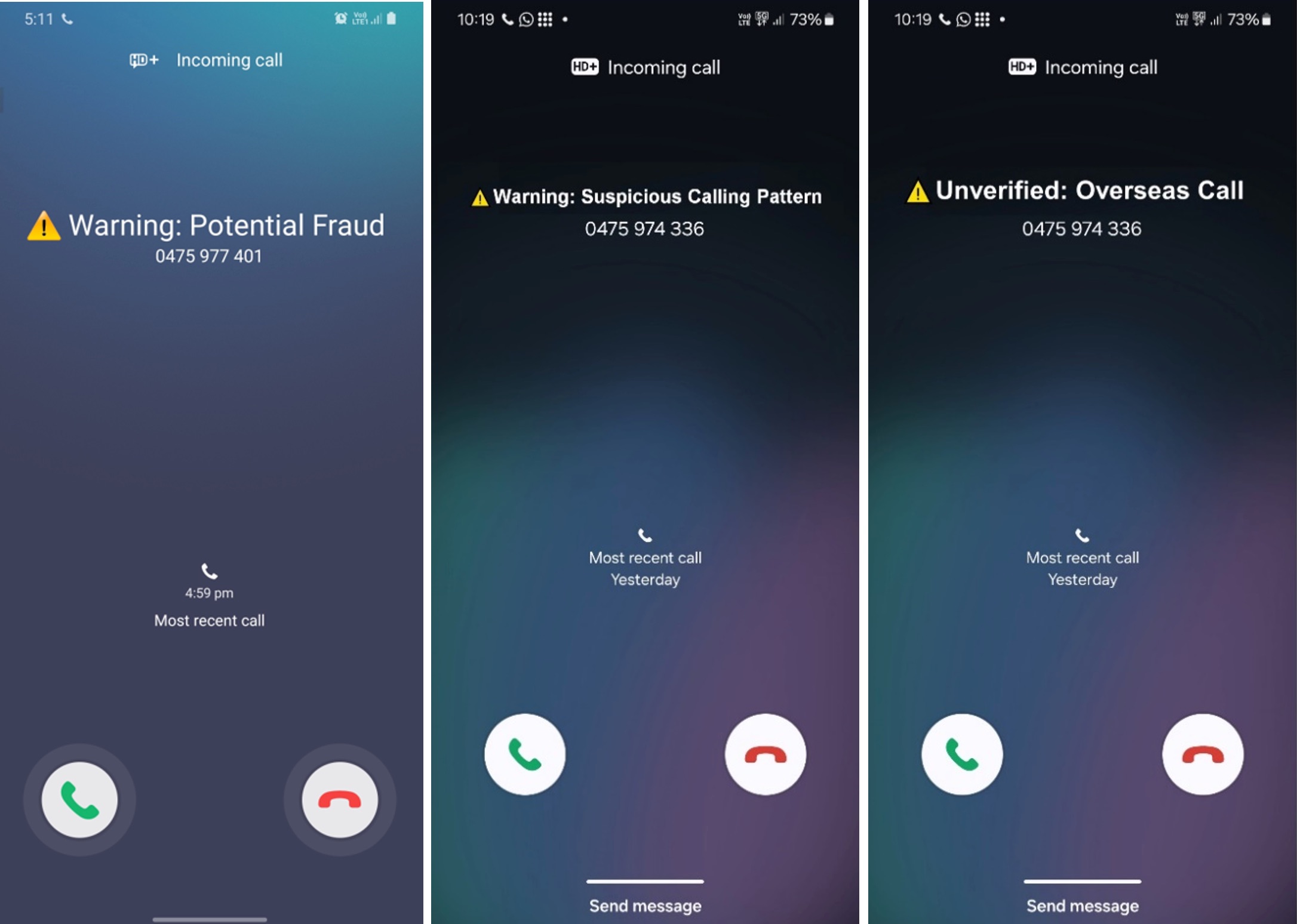
Important notes:
- These warnings are advisory only and based on available information
- Not all fraudulent calls will display warnings
- Device settings may affect whether warnings appear
- Some devices may show their own separate warning systems
When is it available?
This feature will be active from early December 2024.
Need help?
If you have concerns about your number being flagged as suspicious, please contact us.
What are ALDI Mobile's network bands and frequencies?
ALDI Mobile utilises the Telstra Wholesale Mobile Network, which provides 4G coverage to most Australians, with 5G also available in many locations. Check your area using our coverage map.
To fully leverage the capabilities of the network, it's important to have a device that supports the bands in use within the intended usage area:
Required bands:
4G Network (LTE):
- 700MHz (Band 28): Primary coverage band
5G Network (NR):
- 3.6GHz (Band n78): Primary 5G band
Additional capacity bands (varies by location):
4G Network (LTE):
- 1800MHz (Band 3)
- 2100MHz (Band 1)
- 2600MHz (Band 7)
5G Network (NR):
- 850MHz (Band n5)
- 2.6GHz (Band n7)
- 26GHz (Band n258)
Note that not all frequencies and bands are active in every location. To determine which bands are active in a specific area, you can visit the Radio Frequency National Site Archive (RFNSA) and look up the supported frequencies at towers in your areas of interest.
If you have any further questions about our network, please see our coverage map.
How do I identify my device?
To find out what device you have, follow these steps:
- Check the device itself: Look for the model name printed on the back or front, or displayed during start-up.
-
Device settings:
- For Android: Go to 'Settings' > 'About Phone' or 'About Device' for device name, model number, and manufacturer.
- For iOS: Go to 'Settings' > 'General' > 'About' for model name and number.
- Use the IMEI number: Dial *#06# for the IMEI and use an online IMEI checker to lookup your device details.
- Original packaging: Check the phone’s original packaging for model and manufacturer information.
- Device documentation: Refer to the user manual or documentation for model details.
- Check with the retailer: Contact the retailer (or check their receipts or order confirmations) for device information, based on purchase history.
These methods can help in identifying your mobile device. If uncertain, search online with any known features or specifications to see if you can find a match.
Why isn't my International Roaming working?
By default, all ALDImobile customers do not have International Roaming active on their service.
To ensure International Roaming is activated on your service, we highly recommend enabling International Roaming whilst in Australia.
To turn on International Roaming, see here.
How do I know if my International Roaming is working?
Once you arrive at your destination, you will receive notifications via SMS notifying roaming is now active and that you have connected to a foreign carrier's network.
Only select countries will allow International Roaming, so ensure that your destination is eligible.
Still experiencing issues?
If you have activated roaming and have arrived at an eligible International Roaming destination, but still cannot use your service, there are a few things you can try:
- Power cycle your device and send a test message or make a test call
- Reset the Network Settings from your device Settings menu
- In your Mobile Network settings of your device, if your device is set "Auto Select" or "Auto Connect" to a mobile network, attempt to manually select the network
- Check the foreign carrier's coverage map to ensure they have coverage in your area
If you continue to experience issues with your roaming then log in to your my ALDImobile account and send us an eSupport ticket.
Can you help me with a phone I bought in an ALDI store?
We can only help support you with your mobile service.
If you purchased an iPhone 6s at an ALDI store on or after 22 August 2018, please call MEDION Australia on 1300 884 987.
If you are having an issue with a handset that you bought in an ALDI store prior to 22 August 2018, please get in touch with Tempo on 1300 886 649 and they will be able to assist.
Why isn't my mobile phone battery lasting as long as usual?
You may have been using it more than usual or you may have been in an area with poor reception (your phone works harder to try and find a signal and this can use up more battery than usual).
You may also have applications running in the background, so even though you’re not actively using them, be sure to shut them down properly.
As a tip, try to let the battery run down completely before charging it up again.
What do I do if I can't access data when roaming overseas?
By default, if your handset allows you to use data in Australia, it should be working in the country you are in, provided we allow roaming in that country.
Make sure your phone’s “mobile data” service is turned on. If it is turned on but you are still having issues, check your settings:
Go to the phone's settings and find the Access Point Names (APN) option, if you can add a new APN you should input the below settings:
|
Combined Data and MMS setting |
|
Name: Mobile Data |
|
APN: mdata.net.au (if this does not work, try telstra.internet) |
|
Proxy: (blank) |
|
Port: (blank) |
|
Username: (blank) |
|
Password: (blank) |
|
Server: (blank) |
|
MMSC: http://mmsc.mdata.net.au:8003 |
|
MMS proxy: 10.1.1.180 |
|
MMS port: 80 |
|
MMS Protocol: IPv4 or IPv4/IPv6 |
|
MCC: 505 |
|
MNC: 01 |
|
Authentication: (blank) |
|
APN type: default,dun,supl,mms |
Why can't I send or receive SMS/text?
If you are unable to send a text message from your phone, there are few things you should check:
- Do you have mobile signal?
- If you have no mobile signal bars appearing on your phone, or if only 1 or 2 bars are showing, this may be the reason you are experiencing issues with text messages. If possible, try sending / receiving a message in a whilst in a different location
- Does your service have an active plan or available PAYGcredit?
- If you don't have an active plan or enough PAYG credit, you can still receive text messages, but you will not be able to send text messages. Recharge your service here.
- Are you unable to text all phone numbers, or just a particular number?
- If your issue only occurs with a specific mobile number, there may be an issue with that particular number.
If you're still unable to send or receive text messages, contact us.
Why can't I call someone in Australia when I'm roaming overseas?
You need to make sure that you are using the international number format; it should be +61400123456 or +6101234567.
Numbers stored on your directory such as 0400123456, 0301234567 or 01234567 will not work, you must update the number to start with +61.
TIP: Before going overseas, save your friends and family telephone numbers in Australia with the “+61” format.
Why can't I send a text message whilst roaming?
If you are using your ALDImobile SIM card whilst roaming overseas and are unable to send text messages, there a few things you should check.
Is roaming activated?
By default, international roaming is not activated on ALDImobile SIM cards.
To ensure International Roaming is activated on your service, we highly recommend enabling International Roaming whilst in Australia.
To check whether you have activated international roaming on your SIM card, login to your My ALDImobile account, click "Manage Account" and then click "International roaming".
Are you connected to the overseas network?
If your roaming is activated, but you cannot see any mobile service bars on your phone, this may be the reason that you're having issues sending a text message.
If you are in an area where you should be getting mobile coverage, turn your phone off and back on which will cause your phone to try and connect to the mobile network.
Is the number in the correct format?
If your roaming is activated and you're getting good mobile coverage, you should now check the number you're trying to message.
The Australian international country code (+61) must appear before the number you're trying to text. For example, if you're trying to message the number 0400123456, you must edit the number to read +61400123456 and then attempt to send the message.
Is the SMSC correct? (excludes iPhones)
If you've tried all the above steps and are still unable to send a message, you can try to update the Short Message Service Centre number (SMSC).
You'll need to go to the messages settings in your phone and navigate to a section that allows your to change the SMSC (it may be called "Message Centre" or similar. All handsets are different, so you may need to refer to your manufacturers handset guide for instructions on how to find this option.
If you can manually change the SMSC, change it to +61 418 706 275; you should then try to send another SMS.
I've turned on roaming but have no signal, what do I do?
Make sure that you are connected to our preferred operators when overseas. You can do this by putting your handset on auto network select. This will make the device choose the preferred operator.
If you are still unable to get a signal, you can try set your device to manual network select, then choose our roaming provider in the country you're in and try again. Check your manufacturer's operation manual on how to perform this function on your device.
If you're still unable to connect to our provider, you can try the following to "re-set" your SIM as follows:
- Turn your device off and remove the SIM
- Power up your device and wait for a few minutes before powering off
- Re-insert the SIM card and turn your device on
- Try to manually/auto connect an ALDImobile roaming provider
If you are still unable to obtain a signal or connect to our provider and need phone/data we suggest you purchase a local SIM as troubleshooting roaming incidents is a complex and sometimes lengthy process.
It also needs to be done whilst you are in the country where you're having difficulty and time differences make this challenging.
Do I need a replacement SIM?
You may need a replacement SIM if any of the following apply to you:
You got a new phone and your SIM card doesn't fit in it
You'll need to buy an ALDImobile tri-cut SIM which comes with all sizes of SIM card that you might need.
Once you have the SIM card, you can process the SIM replacement yourself by logging in to your MyALDImobile account. Simply select 'SIM replacement' from the menu and enter the SIM number.
You lost your phone or it was stolen
It's a pain when you lose your phone, which is why we try to keep it pain free when you need to move your service to a replacement SIM card.
If you called us to have your service suspended, then you'll need to call us back once you have your new SIM card so that we can process the SIM replacement for you.
You won't be able to do this yourself through your MyALDImobile account as we will need to remove the suspension on your service first.
You have a faulty SIM
We might advise you that you need to replace your SIM card as part of our trouble shooting procedure.
If you have got a new SIM card and want to transfer your service to it, you can either call our support team who will do this for you and make sure your phone is working, or you can process this yourself.
If this fixes the issue, please be sure to give us a call and let us know, or 1 of our support team will be in touch to check with you.
I keep getting an error message about my SIM card
Why am I getting an error message about my SIM card?
Firstly, make sure it is fitted properly in your device – an error message will show if the SIM card is not inserted correctly.
Next, try cleaning the SIM and the metal contacts with a dry cloth.
If these steps haven’t resolved the problem, we recommend replacing the SIM as it may be damaged or faulty.
You can order a new SIM online or pick one up at an ALDI store.
Does iMessage work with ALDImobile? My iMessage is not working, can you help?
iMessage does work with ALDImobile but it does not always set itself up properly. If it isn’t working you will need to set it up yourself.
You will need to do the following:
- Disable iMessage under Settings/Messages
- Dial *#5005*7672# and make a note of what the SMSC is set to at the moment
- Dial **5005*7672*+61418706700# to set Telstra’s SMSC
- Dial *#5005*7672# to make sure it changed
- Enable iMessage under Settings/Messages
- Dial **5005*7672*+61418706275# (or you won’t be able to send)
- You may need to turn your phone off and back on again
You will be charged for changing these settings as you will be activating iMessage and an international text charge of 25c will apply.
In most instances, the settings above will fix any issues. However if you are still having problems, you should try again using the ALDImobile SMSC which is +61418706275. You will need to do the following:
- Disable iMessage under Settings/Messages
- Dial *#5005*7672# and make a note of what the SMSC is set to at the moment
- Dial **5005*7672*+61418706275# to set ALDImobile's SMSC
- Dial *#5005*7672# to make sure it changed
- Enable iMessage under Settings/Messages
- Dial **5005*7672*+61418706275# (or you won’t be able to send)
- You may need to turn your phone off and back on again
What do I do if I can't make or receive calls?
Have you tried turning your phone off and back on again?
Sometimes phone handsets just need to be reset, by turning the handset off and back on again your handset will search for a signal.
Are you able to get a signal or coverage in other areas?
The mobile service is for use in a mobile capacity and is not a guaranteed service.
There are some areas that do not have coverage. If you’re able to pick up coverage in other areas then your mobile is working, it just means that the area that you’re not getting a signal in is not covered by our network coverage.
Check that your handset is compatible
You can use an ALIDmobile SIM card in any network unlocked handset that is compatible with 3G 850Mhz and Mhz frequency.
To take advantage of 4G for data/MMS/SMS, ensure it’s compatible with 700, 900*, 1800, 2100*, 2600* MHz *supported in limited locations only.
Check your handset user guide or the box that your handset came in for confirmation.
Check that your handset is not locked
If you have tried all of the above, you should check whether your handset is locked to another network. You can check this with your previous provider, or whoever you purchased the handset from.
How do I replace my SIM card?
SIM replacements (also known as SIM swaps) may be needed if a SIM is faulty, lost, stolen or it doesn’t fit in a new device.
If you have a service with ALDImobile and need your mobile number moved between SIMs, you can purchase a new SIM card online or from your local ALDI store.
Once you receive your new SIM card, follow these steps to replace the SIM card:
- Log into your MyALDImobile account
- Click "SIM replacement in the Manage Account section"
- Perform a security verification
- Select the mobile number that will be transferred to the new SIM card
- Input the new SIM details and submit the SIM replacement
Once we process the transfer to your new SIM, the credit on the SIM card will be applied to your account as well as any existing credit and plans that you had on your service at the time the replacement occurred.
SIM swaps generally complete within 15 minutes of submission, but can take up to 4 hours in rare cases.
We recommend that once the SIM replacement has been submitted, you should put the new SIM card into the phone and turn the phone on and off periodically until your phone shows it has connected to the network
Why can't I send MMS or access data?
There are 3 possible causes if you are having trouble sending an MMS message or if you cannot use data on your phone:
- Data is disabled on your phone. Check this in your settings.
- It's possible that your handset hasn't automatically detected the correct APN settings.
- You may be unable to send a video MMS, if your plan includes Unlimited MMS and you have no PAYG credit.
You can click here to find out how out what the APN settings should be.
Different handsets have different settings so you may need to refer to your handset user guide for assistance on how to change these settings.
For customers with iPhones, you may be able to change your APN settings by going to: Settings > General > Cellular Data Network.
You can view this article on the Apple support site.
Also note that plans with Unlimited or Included standard MMS do not include video MMS, so PAYG credit is needed to send a video MMS. Follow this guide to add PAYG credit.
Why is my Pay As You Go (PAYG) credit running out so quickly?
Remember, you can view your usage in your MyALDImobile online account.
If you see charges from your PAYG credit when you have Mobile Plan, Data Plan, Family Plan or Super Pack on your service, check to see that it hasn't expired or that you haven't used all of the included value.
Data Charges
If you're using a Smart Phone here are some reasons why you might be consuming data and or burning through your PAYG credit quicker than you thought:
- Is your device being used as a hot spot by another device?
- Check which apps are using data from your handset
- Some apps regularly update their content like news and weather and this uses your data. Some podcast apps do the same. See if you can change the frequency or disable the updates (background app refresh), turn off the data to them, program to update via Wi-Fi only or deleted them if you don't use them often.
- Keeping your apps up to date with the latest version is a good idea but allowing them to update on mobile data isn't. Disable auto update via your handset settings and update them when you're on Wi-Fi.
- Apps like Facebook, Instagram and Twitter have the ability to auto-play videos, even when just scrolling past. Head to the app settings and turn off auto-play or if it allows, set it to play when on Wi-Fi only.
- If you use Dropbox, Google Photos or iCloud photos, these apps might be automatically backing up the photos as you go. Check your settings in the app and disable auto backup or set it to back up on Wi-Fi only.
- YouTube, Netflix and other video players are data hungry as you know. Switching to standard definition will save your data as will watching when on Wi-Fi.
- Just web browsing strains your data - any website you visit that has lots of rich content or scripts that run in the background will consume more data.
- Facetime uses around 3MB per minute so an hour chat will cost you 180MB.
- Music streaming uses around 150MB/hour.
- Using google maps for navigation can bee data hungry. See if you can download maps for offline use. Location services also uses data so consider turning this off.
- If you use an iPhone, turn off Wi-Fi assist as this feature automatically switches your device to mobile data when Wi-Fi is poor.
Call, SMS and MMS charges
Check your usage in your My ALDImobile account but bear in that it can be delayed by up to 24 - 48 hours. We can only investigate use that's recorded on your account.
I'm having issues with SMS/MMS and calls, what should I check?
If you are having issues with your service, first of all please check out the trouble shooting help article to see if you can find a solution.
If you are still having problems, please have a look at the below prior to contacting us - this will assist us in resolving your issue more efficiently.
Issues with SMS/MMS
If you are having issues sending or receiving, then you will need to provide us with some examples of messages that you have tried to send that have not been successful. You'll need to make a note of the following:
- The time and date you attempted to send or receive the message (within a 24 hour time period)
- The number you attempted to send to, or receive from
- We'll need 3 different examples before we can investigate.
Issues with calls
If you are having issues making or receiving a call, then you will need to try your SIM card in a different handset before we are able to do further checks with the carrier, as we have to rule out the possibility that the issue is caused by your handset.
Please note that when you call us we'll need to run through some specific checks with you, we appreciate your patience whilst we do this as we know it can be frustrating when your phone is not working.
Please be assured we will try to have your service back up and running as soon as possible, and these checks are a requirement before we can lodge a fault.
What should I do if I'm having problems with my service?
If you are having problems with your service, have a look at the possible solutions below before giving us a call.
In the first instance try this – you’d be surprised how many issues this can solve!
- Turn your phone off and remove the SIM.
- Power the phone on so it reads “insert/no SIM” or similar
- Power off
- Reinsert your SIM and turn your phone back on.
Some other things to check are:
Has your service expired? Find out more about this here.
Do you have enough credit or allowance in your plan for the call or SMS you’re trying to make or send? Here's a reminder on how to check your balance. You can check your plan inclusions and exclusions in the Critical Information Summary
Can you still not make or receive calls even though your credit and plan are in order? This information might help.
Do you receive an error message when you try to send an SMS message, read this before giving us a call!
Have you locked your phone and need your PUK code to unlock it? Log in to your MyALDImobile online account, head to the manage account section and send us an eSupport request.
If you're not receiving calls, make sure you don't have a diversion set up. Search for "diversion" in our FAQs and follow the instructions to rule this out as the cause of the problem.
Contact Us
Couldn't find what you need in our knowledge base? Get specialised help here
Give us a call
We're open Monday to Sunday: 8am - 9pm (AEST/AEDT)
- Call us on 1300 989 000 (charges may apply)
- Dial 2534 (ALDI) from your ALDI Mobile service, it's free
Other numbers
- Calls outside Australia: Dial +61 3 9223 5590. Charges apply
- Need a translator? Dial 131 450 and ask to connect with us
- National Relay Service: Speak and Listen: 1300 555 727, TTY: 133 677, SMS Relay: 0423 677 767
Email us
- You can also send a message using our contact form
- Please allow 2 business days for responses, for immediate issues please call us


 Brazil +55
Brazil +55 Canada +1
Canada +1 China +86
China +86 France +33
France +33 Germany +49
Germany +49 Hong Kong +852
Hong Kong +852 India +91
India +91 Indonesia +62
Indonesia +62 Ireland +353
Ireland +353 Israel +972
Israel +972 Japan +81
Japan +81 Malaysia +60
Malaysia +60 Mexico +52
Mexico +52 New Zealand +64
New Zealand +64 Norway +47
Norway +47 Singapore +65
Singapore +65 South Korea +82
South Korea +82 Thailand +66
Thailand +66 UK +44
UK +44 USA +1
USA +1 Andorra +376
Andorra +376 Bangladesh +880
Bangladesh +880 Belgium +32
Belgium +32 Bulgaria +359
Bulgaria +359 Chile +56
Chile +56 Cyprus +357
Cyprus +357 Denmark +45
Denmark +45 French Guiana +594
French Guiana +594 Greece +30
Greece +30 Guam +1671
Guam +1671 Hungary +36
Hungary +36 Iceland +354
Iceland +354 Italy +39
Italy +39 Luxembourg +352
Luxembourg +352 Malta +356
Malta +356 Netherlands +31
Netherlands +31 Pakistan +92
Pakistan +92 Puerto Rico +1787 or +1939
Puerto Rico +1787 or +1939 Peru +51
Peru +51 Romania +40
Romania +40 Slovakia +421
Slovakia +421 South Africa +27
South Africa +27 Spain +34
Spain +34 Sweden +46
Sweden +46 Argentina +54
Argentina +54 Poland +48
Poland +48 Portugal +351
Portugal +351 Switzerland +41
Switzerland +41 Taiwan +886
Taiwan +886 Turkey +90
Turkey +90