59 results for "voicemail"
Pages
PAYG Update
FAQs
Live or Visual Voicemail for iOS
What is Live Voicemail?
Live Voicemail is Apple's on-device voicemail service integrated into the Visual Voicemail section of iPhones. It’s an iPhone feature supported by Apple, not a network feature.
When is Live Voicemail activated?
Live Voicemail is turned on by default when customers update their iPhone to iOS 18.
How does Live Voicemail work?
When Live Voicemail is active and a call is missed or rejected, it records the voicemail and saves it to the phone/iCloud. The voicemail won’t be sent to 101.
What’s different about Live Voicemail?
- Custom Greeting: Users need to set up a new greeting.
- Ring Time: Calls ring for 15 seconds before going to voicemail.
- Storage: Voicemails are saved on the device/iCloud, not on the network.
Do I have to use Live Voicemail?
No, it's optional. Users can choose whether to use this feature.
How do I turn off Live Voicemail?
To disable Live Voicemail:
- Go to your iPhone Settings.
- Select Phone.
- Find Live Voicemail.
- Turn off/unselect the feature.
Will callers notice a difference?
If you set up a new greeting similar to your MessageBank one, the experience should be seamless for callers, except for the shorter ring time.
Is Live Voicemail a network feature?
No, Live Voicemail is an iPhone feature supported by Apple, not a network feature.
What happens to my existing voicemails?
Existing voicemails on the network (101) won’t be transferred to Live Voicemail. You’ll need to manage these separately.
Can I still access my network voicemail?
Yes, you can still access your network voicemail by calling 101. However, new messages won’t be sent there when Live Voicemail is active.
Can I use iPhone visual voicemail?
We do not currently support the iPhone visual voicemail function.
We do not have any information on when this will be available as it is a carrier restriction that is outside of our control.
However, you can now use the voicemail button from your iPhone and this enables you to access your voicemail quickly.
How do I turn off Voicemail?
To disable diversions to voicemail (for when you miss a call), from your mobile handset, dial #002# then press the call or send button.
How do I setup or access Voicemail?
The ALDI Mobile Voicemail service can be accessed by dialling 101 from your handset or opening your phone contacts and calling “Voicemail”.
When you first dial voicemail, you’ll be prompted to:
- Supply a PIN (must be six digits long and cannot be sequential)
- Re-enter your PIN
- Record a greeting (max. 60 seconds)
Changing your voicemail greeting
If you have recorded a greeting, and wish to make a change, follow the below steps:
- Dial 101
- Select option 2 to manage your greetings
- Follow the prompts
Extending ring time before calls divert to voicemail
To change the amount of time that your phone will ring before the call is diverted to voicemail, you can dial the below code in your handsets Phone app:
**61*101**XX# > press Call / Send
Replace "XX" with the number of seconds you want to pass before the call is diverted to voicemail up to a maximum of 30 seconds e.g. 15, 20, 25, 30
For example, to extend the ringtime to a maximum of 30 seconds before the call is diverted to voicemail, you would dial **61*101**30# and then press Call / Send.
How many voicemail messages can I save?
How do I change my voicemail PIN?
To change your voicemail PIN
- Dial 101 from your handset
- Press 3 to change your mailbox settings
- Press 1 to setup login options
- Press 1 to change your PIN
- Enter your new PIN, then press hash (#)
the pin must be 6 digits
If you get stuck, press * to return to the previous menu, press 0 for help.
If you’re being prompted for a PIN on your phone, and you forgot your PIN, please contact our customer care team.
Can a Family Plan User have their own voicemail?
Missed call, voicemail and package collection SMS virus (Flubot)
Since August 2021, many Australians have been receiving scam text messages about missed calls or voicemails. Recently the text appears to be from DHL advising you have a package to collect.
The text messages are fake and ask you to tap on a link. The link downloads an app which launches malicious software called Flubot on your device.
If you receive one of these messages, do not click or tap on the link. Delete the message immediately.
What the scam messages look like
The DHL message looks like this:
- The delivery time for your parcel is 03/09. Check out your options: http://example.com/g.php?l2r54ya alfal
- Your DHL order ID1842225 will arrive soon. Track progress here
- Your order will be delivered by DHL tomorrow between 11:26 and 14:26. Track progress https://example.com/n.php?la4pmtf6u yewv
- You have (1) Pending Package! Ref: DHL-6461W Last chance to PICK it up > https://www.example.com/t.php?kdnypf0ng0\
Example: An SMS that says your order will be delivered soon

Example: This SMS says it's your last chance to pick up a pending package.

Example: This SMS says that a parcel is coming today.

Example: SMS that claims you have 2 packages and it is your last chance to collect.

Example: This SMS asks you to click to track a package.

The voicemail and missed call messages look like this:
The text message often begins with 5-6 random lowercase letters or numbers, then says there is a missed call or voicemail message.
The text message may also have several misspellings. Here are some examples.
- ab12c3 Nfw voice yessage received
- gh6tr7 Voicemail message receiied
- x78y9z New oozce-message received
After mentioning a missed call, voicemail or message, the messages include a link. The message may also say the voicemail message will be automatically deleted if not accessed.
Example: Android's spam/blocked folder with several scam messages
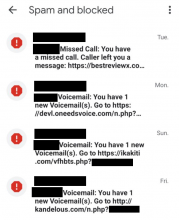
Example: A scam message saying that a voicemail message was received

Example: A fake voice message notification on an iPhone

Example: A text message saying that the recipient missed a call

Example: An iPhone notification showing a scam message about a missed call

What happens if I click or tap the link?
Clicking/tapping the link could lead to downloading malware (malicious software) to the phone.
For delivery SMS
You will see a screen with:
- stolen DHL / courier branding
- a button or link asking you to download an app to track your delivery's progress
The page sometimes says your phone may flag the app as suspicious and that you should ignore this warning.
For voicemail and missed call SMS
You’ll see a screen that typically includes:
- your phone number
- a note saying how long the fake message is (such as 2 minutes and 34 seconds)
- a link to ‘Download voicemail app’ and instructions to enable the download of the application if this was blocked initially by the phone
How I tell if my phone is infected?
If the device is infected with Flubot, you will not know that your personal data is being accessed, and you will not be able to see your handset sending SMSs to infect others, although it will appear in your use history. Here are the warning signs that a device is infected:
- There’s a new app that you don’t recognise or remember installing
- You may receive text messages or telephone calls from people complaining about messages you sent them ,but you did not send the messages.
What if I have downloaded the Flubot?
Act immediately. If you have already clicked the link to download the application, passwords and online accounts are now at risk from hackers. You should not enter any passwords or log into any accounts on the infected device until you have followed the below steps.
Clean the device
Cleaning the device using the steps below will remove the malicious software from your device.
To clean your device,
- contact an IT professional
- download official Android anti-virus software through the Google Play Store
- perform a factory reset of the device
Note - performing a factory reset of the device will delete all data including photos, messages, and authentication applications. If you want to restore a backup, make sure it’s a backup from before the infection.
Change passwords and secure information
- If you have logged into any accounts or apps using a password since downloading the Voicemail Flubot app, you must change the passwords.
- If you have used the same passwords for any other accounts, you also need to change those passwords.
- Contact your bank and ensure your accounts are secure.
How you can protect yourself
- Do not click on links in text messages saying they have a voicemail or missed call.
- Do not call back the individual who sent the text. It’s unlikely that they are a scammer or criminal. Scammers can disguise their caller ID as legitimate numbers to carry out these scams. This is also known as spoofing.
- Delete the message immediately.
- Learn more about FluBot scams and other relevant phone scams at www.scamwatch.gov.au and at the ID Care website.
What if I have been scammed?
- Make a report to ReportCyber if you have been a victim of this cybercrime.
- Report scams to the ACCC via the report a scam page. This helps to warn people about current scams, monitor trends and disrupt scams where possible. Include details of the scam contact received, for example by including the email or screenshot.
- If you have lost personal information to a scammer and are concerned, contact IDCARE.
- Spread the word to your friends and family to protect them.
What is the maximum length of time for a voicemail message?
How do I turn off SMS notifications in my voicemail?
If you do not want to receive an SMS when you miss a call, you can turn this feature off. You will need to manually change this setting in your voicemail settings.
You can do this by dialling 101 and then follow the prompts:
- Go to the main menu
- Select "Voicemail settings" (option 3)
- Select "Change notification settings" (option 3)
- Select "SMS notification disable" (option 1)
You will get a message saying voicemail notification has been turned off.
How do I enable or disable a PIN number in Voicemail?
If you want to force a prompt for a PIN each time you retrieve a voicemail message, or to disable this feature please do the following:
- Dial 101 from your handset
- Press 3 to change your mailbox settings
- Press 1 to setup login options
- Press 2 to enable (or disable) pin skip options
If you get stuck, press * to return to the previous menu, press 0 for help.
Note: if you can’t remember your voicemail PIN and are unable to gain access to voicemail without your PIN, please contact customer care for assistance.
How do I access Voicemail while I am roaming overseas?
To access your voicemail, dial +61101 and follow the instructions. (You may need to hold down the 0 button on your phone to add a + sign to the number you need to dial).
We cannot guarantee that this shortcode will work in every country, therefore if this does not work, you can try calling your own service number and the call will divert to voicemail. During the greeting press # twice and enter your PIN to access the voicemail menu.
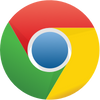
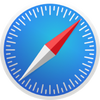
 Brazil
Brazil Canada
Canada China
China France
France Germany
Germany Hong Kong
Hong Kong India
India Indonesia
Indonesia Ireland
Ireland Israel
Israel Japan
Japan Malaysia
Malaysia Mexico
Mexico New Zealand
New Zealand Norway
Norway Singapore
Singapore South Korea
South Korea Thailand
Thailand UK
UK USA
USA Andorra
Andorra Bangladesh
Bangladesh Belgium
Belgium Bulgaria
Bulgaria Chile
Chile Cyprus
Cyprus Denmark
Denmark French Guiana
French Guiana Greece
Greece Guam
Guam Hungary
Hungary Iceland
Iceland Italy
Italy Luxembourg
Luxembourg Malta
Malta Netherlands
Netherlands Pakistan
Pakistan Puerto Rico
Puerto Rico Peru
Peru Romania
Romania Slovakia
Slovakia South Africa
South Africa Spain
Spain Sweden
Sweden Argentina
Argentina Poland
Poland Portugal
Portugal Switzerland
Switzerland Taiwan
Taiwan Turkey
Turkey